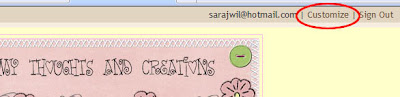
Go to Settings Permissions:

Then click Add Authors:
Next, type sarajwil@hotmail.com to invite me to your blog:
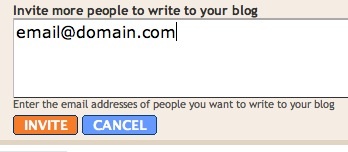
When you're ready to send the invitation, click Invite.
I'll receive an email with a confirmation link. Once I accept the invitation, I'll send you email. The option to make me a blog admin will appear. Return to the Settings>Permissions tab to view these settings, they will look something like this:

Click the grant admin privileges link next to my name. Please send me email when this is done so that I can get started updating your blog!


